Facebook Campaign Creation for Veterinary Marketing: A Simple How To Guide
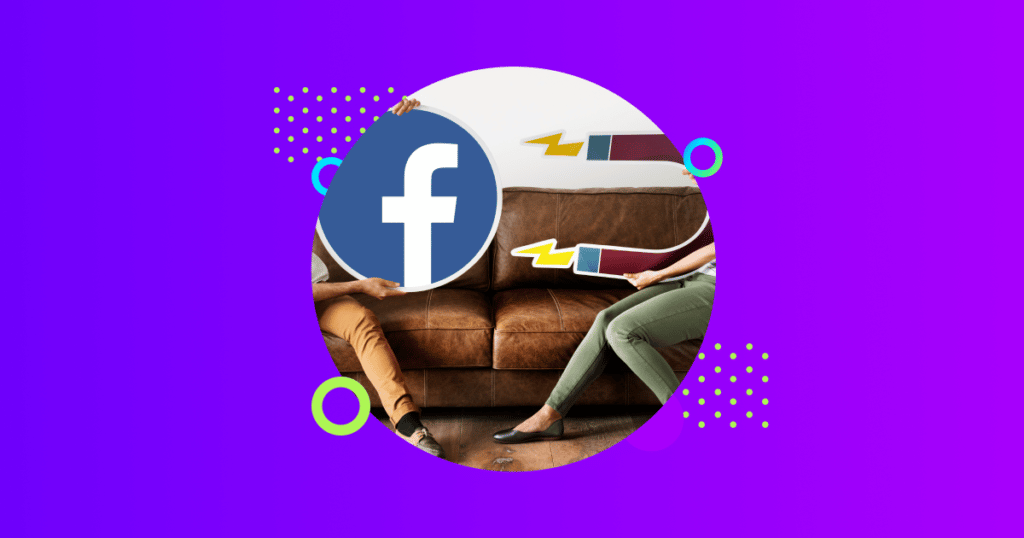
In this guide, you will learn how to create a Facebook traffic ad campaign to promote your practice’s website and how Vetstoria’s digital marketing feature enables you to create unique booking links for it. Learn how both Vetstoria’s digital marketing campaign links and Facebook traffic ads can help drive more online bookings to your practice and improve your veterinary marketing.
Table of contents
2. Setting up your campaign objective
3. Setting up an ad (ad set level)
3.2 Target audience and demographics
4.2 Setting up a call-to-action
Around 2.9 billion people use Facebook on a monthly basis, making it the most popular social media site worldwide. Is your veterinary practice looking to create Facebook marketing campaigns to reach more pet owners or ensure they remember you? Well, you’ve come to the right place! Creating a Facebook campaign is easy and effective for veterinary marketing, and we’re here to show you how.
First, you’ll want to decide what kind of campaign you want to run. You can choose anything from discounts on dental care to vaccinations and everything in between. Once you’ve decided, it’s time to start creating your content and setting up your ad.
Before running a Facebook campaign, you will have to set up a Facebook Ads Manager account. If you haven’t already, you can watch this video to find out how.
Once you’ve set up an Ads Manager account for your veterinary practice, it’s time to dive in and start setting up your first ad! Once you have launched Ads Manager, you will initially see an interface similar to the one below.
What you see here is the performance dashboard, which displays important campaign details, such as the campaign name, budget, amount spent, reach, impressions, and much more!
Seems daunting? We’re here to break it down for you.
Important metrics to look out for
Reach: Measures how many people saw your ad.
Impressions: Measures the total number of times your post is shown to your audience.
To create your first ad, all you need to do is click on the “+ create” button, and you will see the screen below.
The campaign objectives are broken down into three categories that focus on awareness, consideration, and conversion. If this is your first time setting up an ad on Facebook, we recommend that you use ‘traffic’ as an objective to drive pet owners to your website. Below is an example of what a traffic ad will look like on a potential pet owner’s Facebook feed.
When setting up an ad, there are a few things you should remember. A Facebook campaign is made up of ‘ad set levels’ and ‘ad levels’. The ad set level is where you can name your ad set and choose where you want to direct pet owners to.
The ad set level is also where you will need to set the budget and date range for your campaign.
There are two types of budgeting methods that you can use.
Daily budget: This method of spending uses the X amount of budget you want to spend – daily. For example, spend $20 daily until the campaign’s end date.
Lifetime budget (recommended): This method tells Facebook to allocate a fixed budget evenly across the campaign duration.
This step requires you to select your target location and narrow your target audience in many aspects, such as age, gender, interests, and behaviors for effective veterinary marketing.
Finally, which placement type you would like to use?
Here are the differences between ‘Advantage+ placements’ and ‘Manual placements’.
Advantage+ placements (recommended): This tells Facebook to show your ad on all placements available, including Facebook, Messenger, Instagram, and the Meta Audience Network.
Manual placements: Tailor your budget to spend only on placements aligned with how you want pet owners to engage with your content. For example, only on Instagram. Manual placements also let you choose whether to run your ads on mobile, desktop, or both.
The image below showcases the options to choose on which platforms you can run your traffic campaign. For this campaign, let’s go with Facebook and Instagram.
Things to remember
Once you are satisfied with the initial setup of the campaign, make sure to check the “audience definition” and “estimated daily results” to get a rough idea of how your ad may perform.
Once the ad set level has been set up, it’s time to move to the next stage, which is the ad level. This is the stage where you will select the post you want to use as your ad. You can either choose an existing post on your page or select a new one from your desktop.
If you want to run your Facebook campaign with an image on your desktop, click “add media” and upload the image you want to use. You can also include the primary text and headline for your ad.
When selecting images to use on your marketing traffic ad, it is a best practice to optimize your post by resizing it. This allows Facebook to show your ad on all placements without odd spacings and gaps around the ad.
Once the posts have been selected, you can go ahead and add the call-to-action (CTA) for your campaign. In this case, since we need to drive traffic to your practice’s booking page, you can use the “Book Now” CTA.
After choosing your CTA, you can move on to the “destination” section. In this section, you can add the link to direct your campaign traffic. Simply add your booking link to the “website URL” section.
This is where Vetstoria’s digital marketing campaign links come in handy, (in case you’re reading about Vetstoria for the first time, we’re a real-time veterinary appointment booking system) as they are used to create custom online booking links based on your promotions with rules that determine the specifics of your campaign, such as:
- The dates and duration of the campaign.
- The maximum number of appointments you want to offer.
- The species the campaign applies to.
- The specific vets or technicians/nurses who service the appointments.
- Any time or date exclusions you wish to put in place.
Once the “campaign” is created, you are able to generate a digital marketing campaign link , which is a unique short link that your clinic can use for your Facebook traffic campaign.
You can also include the link in the “primary text” space located in the “ad creative” section. This adds the link to the caption. See the example below.
Pet owners who arrive on your scheduling page through these links will only see the modified appointments specifically set up to accommodate them. This is important when driving footfall during quiet periods, as only the selected times and dates are shown as available.
To keep track of how your campaign is performing, you can visit the campaign dashboard and track important results such as link clicks and the amount spent. An example of how the dashboard may look is shown below. You can also export Facebook ad data to Microsoft Excel. If you want to learn how to do so, you can follow this video.
Vetstoria
We also provide metrics regarding the digital marketing campaign links you created. Among the information available are the clicks-to-booking ratio, new clients, and appointments generated from this link. So you can easily identify which campaign links are generating appointments.
It’s now time for you to set up your first Facebook ad! Creating your own ad will help you raise brand awareness and drive traffic to your website, attracting more pet owners to make appointments with your practice. Ads also help in spreading the word to people who you can’t reach to physically and optimizing all your spend to create a successfull veterinary marketing campaign.
Interested in setting up your own digital marketing campaign links for your practice with Vetstoria? Visit www.vetstoria.com/features/digital-marketing to learn more.
About the author
Jehan Fernando
Jehan is a product content writer at Vetstoria. He comes from a background in social media advertising/branding and is a musician. When he's not at work, you can find him playing his guitar, skateboarding, or watching anime.